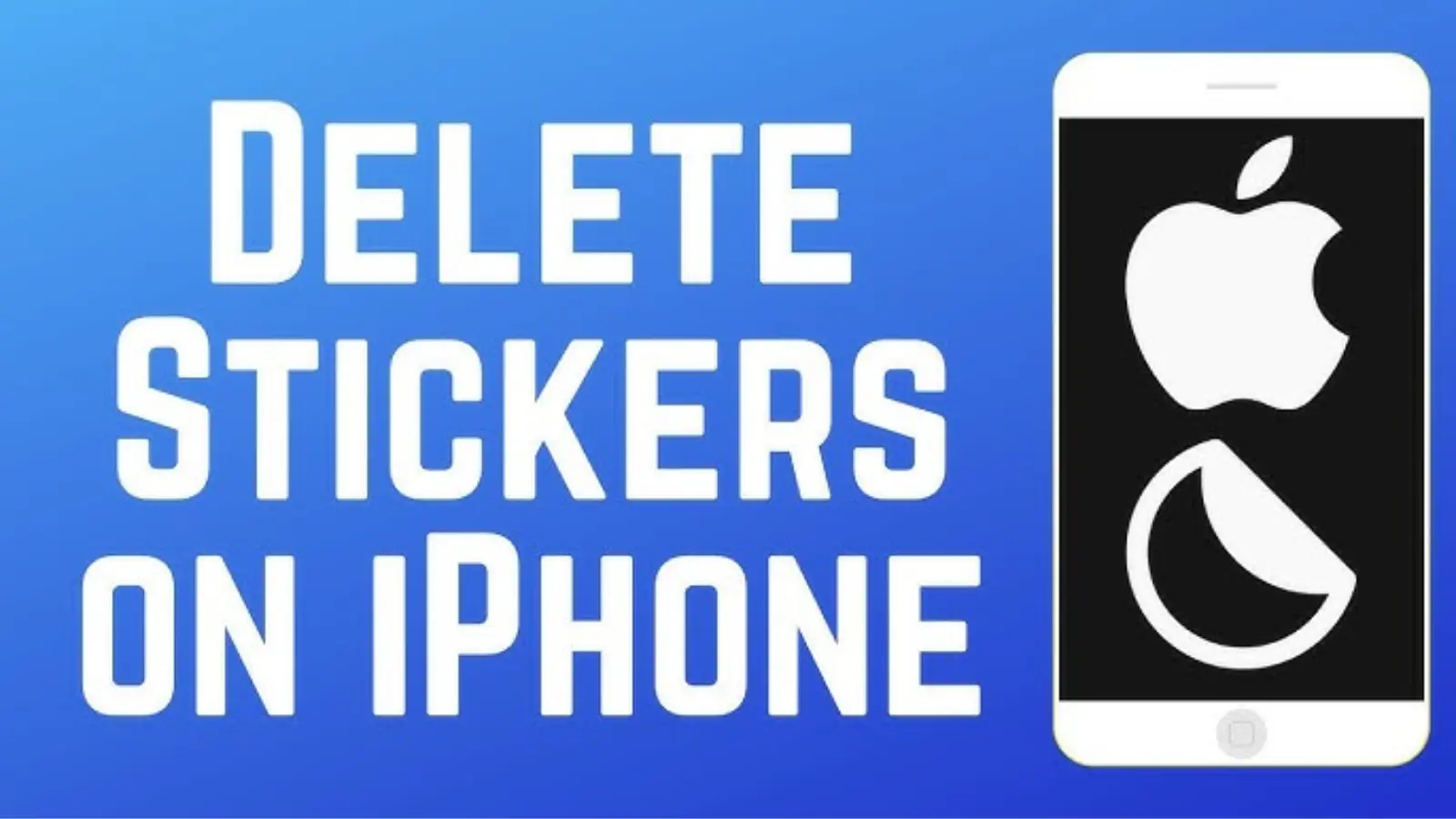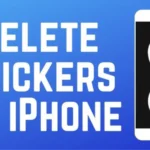If your iPhone Messages app is overflowing with unwanted stickers, don’t worry — you’re not alone. Many iPhone users love using stickers to express themselves but later find their iMessage cluttered with random packs they no longer use.
This detailed guide will teach you how to delete stickers on iPhone step-by-step, clean up your messaging space, and keep only the stickers you truly love.
By the end of this article, you’ll not only know how to remove stickers from iMessage, but also how to manage sticker packs, delete third-party sticker apps, and fix problems when stickers won’t go away.
🌟 Why You Might Want to Delete Stickers on iPhone
Stickers are fun — they make texting more expressive. But after a while, your iMessage tray can become messy. Here’s why people often want to delete stickers:
- Too many sticker packs clutter your iMessage bar
- Some stickers auto-install from downloaded apps
- Old stickers you don’t use anymore
- You want to save storage space
- iMessage feels slow due to too many extensions
If you can relate, it’s time to tidy things up. Let’s start learning how to delete stickers on your iPhone in the simplest ways possible.
🪄 Method 1: How to Delete Stickers on iPhone Directly from iMessage
This is the easiest and fastest method to get rid of stickers you no longer want. You can delete stickers directly from your iMessage conversation.
Step-by-Step Instructions:
- Open the Messages App
- Go to your home screen and tap the Messages app icon.
- Select a Conversation
- Open any chat where stickers have been used. You can even start a new message.
- Open the App Drawer
- Tap the ‘A’ (App Store) icon beside the text field to open the iMessage app drawer.
- Find the Sticker Pack
- Swipe left or right to find the sticker pack you want to remove.
- Long Press the Sticker Pack Icon
- Tap and hold the sticker pack’s icon until options appear.
- Tap “Remove” or “Delete”
- Choose “Delete” or “Remove from Favorites” depending on your iOS version.
That’s it! You’ve successfully deleted a sticker pack directly from the iMessage drawer.
🧭 Method 2: How to Delete Sticker Apps via the iMessage App Drawer
Sometimes, stickers come from apps installed within iMessage. Here’s how to remove them from the App Drawer completely.
Steps to Follow:
- Open Messages App
- Launch the Messages app on your iPhone.
- Access the App Drawer
- Tap the small gray App Store icon beside the text box.
- Tap on the “More” (…) Button
- Scroll to the end of the app drawer and tap More (three dots).
- Tap “Edit”
- At the top-right corner, tap Edit to manage your sticker apps.
- Toggle Off or Delete Sticker Packs
- You’ll see a list of sticker apps.
- Turn off the toggle to hide them, or swipe left and tap Delete to remove completely.
- Tap Done
- Once done, tap Done at the top-right corner to save your changes.
Now, the unwanted sticker pack will disappear from your Messages bar.
🧹 Method 3: How to Delete Stickers Installed as Apps
Some stickers are standalone apps from the App Store. You can delete them like any other app on your iPhone.
Steps:
- Go to Home Screen
- Locate the sticker app icon on your home screen.
- Press and Hold the App
- Hold your finger on the sticker app until a quick menu appears.
- Tap “Remove App”
- Select Remove App from the options.
- Confirm Deletion
- Choose Delete App when prompted.
Once done, the sticker pack linked to that app will disappear from your iMessage as well.
🔍 Method 4: Remove Stickers from the “Recently Used” Section
Even after deleting a pack, some stickers remain visible in the “Recents” section. Here’s how to clear them.
- Open Messages App
- Tap on the App Drawer (App Store icon)
- Go to “Recents” Tab
- Swipe Left on the Sticker to delete it individually.
Note: There’s no “Clear All” button for recents, so you’ll need to remove them one by one.
⚙️ Method 5: Delete Stickers Through iMessage Settings
If your stickers are not disappearing, you can manage them directly through your iPhone’s settings.
Here’s How:
- Open Settings on your iPhone.
- Scroll down and tap Messages.
- Tap iMessage Apps or App Drawer Settings (depending on iOS version).
- Find the sticker packs you want to disable.
- Toggle them off to hide or delete from iMessage.
This ensures stickers won’t automatically reappear when you restart your phone.
💡 Bonus Tip: Hide Sticker Packs Instead of Deleting
If you think you might use the stickers again later, you can hide them instead of deleting.
Steps to Hide Stickers:
- Open Messages.
- Tap the App Store icon.
- Go to More (•••) → Edit.
- Toggle off the sticker packs you don’t want to see.
- Tap Done.
Now your chat looks clean, and your favorite stickers remain accessible.
📲 How to Reinstall Deleted Sticker Packs
Deleted a sticker pack accidentally? No problem — you can reinstall it anytime.
- Open the App Store.
- Search for the sticker pack name.
- Tap the Download icon or “Get”.
- Once installed, open Messages, and the stickers will reappear.
🚨 Why Can’t I Delete Some Stickers on iPhone?
Sometimes, built-in stickers (like Memoji or Animoji) can’t be fully deleted. Here’s why:
- System Stickers: Some are part of iOS (e.g., Memoji).
- Default Apps: You can hide them but not remove them.
- Reappearing Stickers: Linked with certain third-party apps that reinstall automatically.
✅ Fix: Hide such stickers by disabling them under Messages → Edit → App Drawer → Toggle Off.
📁 How to Manage iMessage Apps and Extensions
Your sticker packs are linked with iMessage extensions. Managing them helps keep things organized.
- Open Messages → Tap App Drawer.
- Tap More (…) → then Edit.
- Toggle On your favorites and Off the rest.
- Press Done to confirm.
This method keeps your most-used sticker packs accessible while decluttering your iMessage bar.
🔧 Troubleshooting: Stickers Not Deleting? Try These Fixes
If stickers still won’t disappear, try the following fixes:
- Restart Your iPhone
- Hold Power + Volume Down → Slide to power off → Turn back on.
- Update iOS
- Go to Settings → General → Software Update.
- Install any pending updates. Sometimes bugs prevent sticker deletion.
- Delete App Cache (Optional)
- Some sticker apps store cache; delete them via Settings → iPhone Storage → [App] → Delete App.
- Reset iMessage Settings
- Turn off iMessage → Restart → Turn it back on.
- Path: Settings → Messages → Toggle Off iMessage → On Again.
🧠 Pro Tip: Free Up iPhone Storage by Deleting Stickers
You might not realize it, but sticker packs take up space. Deleting unused stickers helps your phone run faster.
To check how much space they use:
- Go to Settings → General → iPhone Storage.
- Scroll to see which sticker or message apps are largest.
- Delete those you no longer use.
💬 FAQs About Deleting Stickers on iPhone
1. How do I remove stickers sent in a conversation?
You can’t delete stickers others send you, but you can delete the message bubble or clear the chat.
2. Will deleting stickers delete my messages?
No, deleting stickers doesn’t affect your chat history or messages.
3. Why do stickers reappear after I delete them?
If the sticker pack is linked with a third-party app, reinstalling the app brings stickers back. Delete the main app to fix it.
4. Can I remove Memoji stickers?
You can’t delete Memoji completely, but you can disable them in your keyboard settings.
5. Do deleted stickers free up space?
Yes, especially if you’ve downloaded multiple packs from the App Store.
🌈 Best Practices to Keep iMessage Organized
- Keep only 3–4 favorite sticker packs.
- Delete old or unused ones regularly.
- Avoid downloading stickers from unknown sources.
- Update iOS regularly to prevent bugs.
- Use hidden mode to keep stickers tidy but accessible.
🏁 Conclusion
Learning how to delete stickers on iPhone helps keep your Messages app clean, faster, and easier to use. Whether you delete them through the app drawer, the App Store, or iPhone settings, it only takes a few seconds to declutter.
Deleting old stickers not only makes your iMessage neater but also saves storage and reduces lag.
Now, you can enjoy texting with only your favorite, fun sticker packs that truly match your personality.