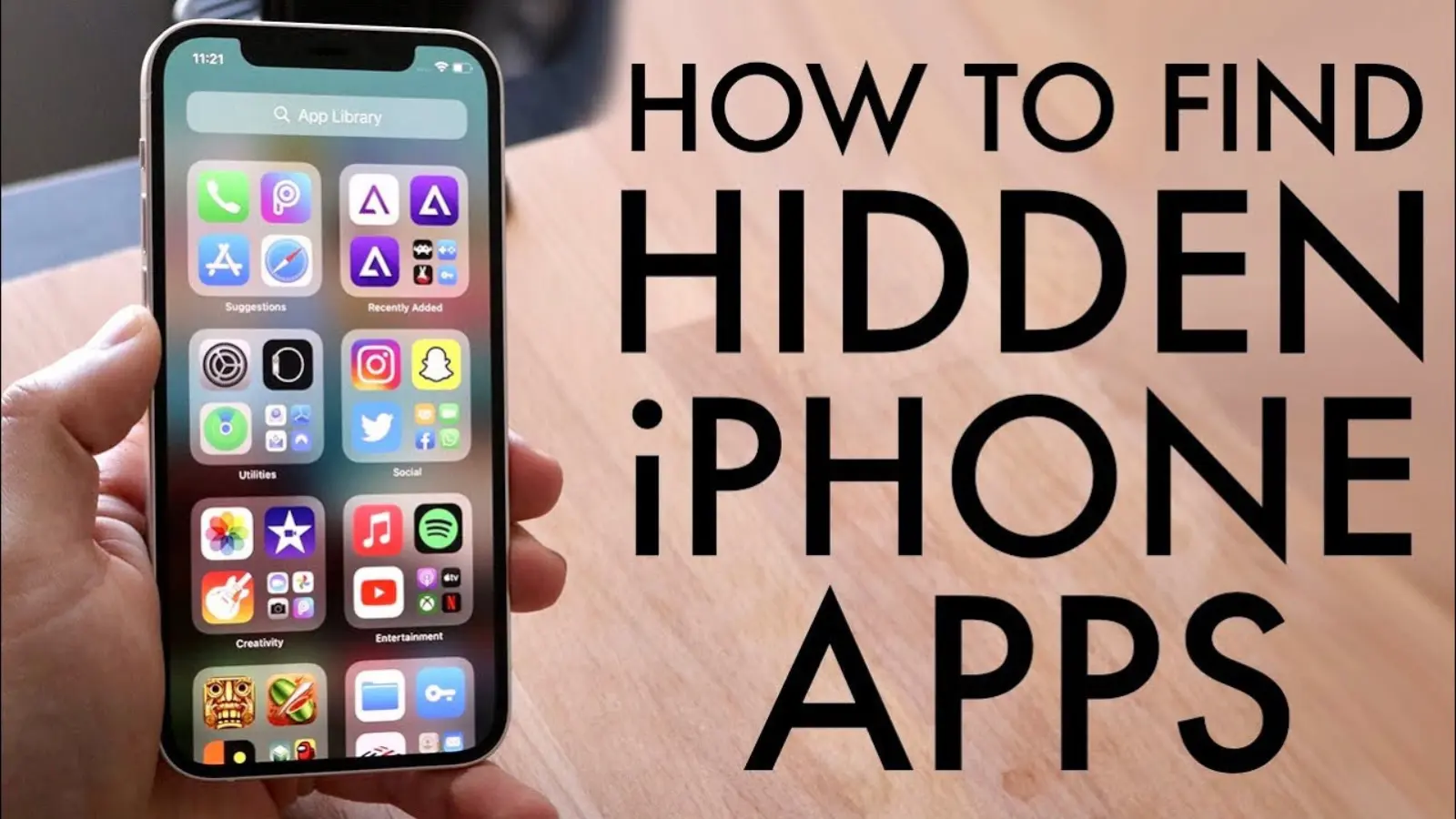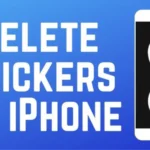Apple is known for its privacy and security features, but sometimes that same privacy can make it tricky to find certain apps.
Whether you’re trying to locate hidden apps on your iPhone, check what your kids are installing, or just organize your home screen, this complete guide will help you uncover every hidden app on iPhone — step by step.
In this guide, we’ll explain why apps get hidden, how to find them using settings, App Library, Siri, and Spotlight, and even how to unhide them again.
Let’s begin.
📱 Why Apps Get Hidden on iPhone
There are several reasons why apps may seem to disappear or get hidden on your iPhone:
- Screen Time restrictions – Parents often use Screen Time to block certain apps or categories.
- Hidden from Home Screen – Apps can be removed from the Home Screen but still exist in the App Library.
- Folders – Apps may be tucked away in folders, especially if you have many apps.
- App Store downloads disabled – You may have installed an app, but it’s hidden because of parental controls.
- App not installed – Sometimes users delete an app and forget they did, assuming it’s hidden.
- Hidden purchases – Apps can also be hidden from your App Store purchase history.
- Private apps – Some users intentionally hide sensitive apps for privacy reasons.
Knowing the cause helps you pick the right method to find your hidden apps.
🔍 Method 1: Use iPhone Search (Spotlight Search)
The easiest way to find any hidden app is to use the built-in iPhone search feature.
Steps:
- Swipe down on the Home Screen.
- Type the name of the app in the Search bar.
- If the app is installed but hidden, it will appear in the results.
- Tap the app to open it directly.
If you can’t find the app this way, it may be restricted or deleted.
👉 Pro Tip: Make sure “Siri & Search” is enabled for apps by going to:
Settings → Siri & Search → [App Name] → Show App in Search.
🧭 Method 2: Check the App Library
Since iOS 14, Apple introduced the App Library, which organizes all your apps automatically — even the ones not shown on your Home Screen.
Steps:
- Swipe left on your Home Screen until you reach the App Library.
- Use the search bar at the top or browse through the categories.
- If you find your hidden app, tap it to open.
- To unhide it, drag it back onto your Home Screen.
This is perfect for apps that were accidentally removed from the Home Screen.
⚙️ Method 3: Check Hidden Apps in Settings
Sometimes, apps don’t appear in search results because of restrictions or hidden settings.
Steps:
- Open Settings.
- Go to Screen Time → Content & Privacy Restrictions.
- Tap Allowed Apps.
- Ensure the toggle next to your missing app is turned on.
If Screen Time restrictions are off, the app might be hidden another way.
👨👩👧👦 Method 4: Use Screen Time Reports
If you suspect someone is hiding apps, Screen Time can show what has been used recently — even hidden apps.
Steps:
- Go to Settings → Screen Time → See All Activity.
- Review Most Used Apps and Categories.
- Tap on any app you don’t recognize or can’t find.
This trick helps parents monitor hidden or restricted apps on their children’s iPhones.
🧾 Method 5: Check the App Store Purchase History
If someone has downloaded an app and hidden it later, you can still find it through the App Store history.
Steps:
- Open the App Store.
- Tap your profile icon → Purchased → My Purchases.
- Scroll through the list to find any app that’s been hidden.
- Tap the download icon (cloud) to reinstall it.
If you can’t find it here, the app might be hidden from your purchase history itself.
🚫 Method 6: View Hidden Purchases on App Store
Apple allows users to hide app purchases from their account. Here’s how to find them:
Steps:
- Open the App Store.
- Tap your profile picture → Account Settings.
- Scroll down and tap Hidden Purchases.
- Review the list and tap Unhide next to any app you want visible again.
This is useful when apps were hidden intentionally but need to be restored.
🗂️ Method 7: Check Hidden Folders
Many users organize apps into folders and later forget where they placed them.
Steps:
- Swipe through each Home Screen page carefully.
- Open all folders and look for apps you don’t immediately recognize.
- Hold down the app icon and drag it out to make it visible again.
👉 Tip: You can also reset your Home Screen layout by going to
Settings → General → Reset → Reset Home Screen Layout.
This automatically brings all default apps back to the front.
🗣️ Method 8: Ask Siri to Open the App
If an app is installed but you can’t find it, Siri can still launch it.
Steps:
- Activate Siri by saying, “Hey Siri.”
- Say, “Open [App Name].”
- If it opens, that means the app is installed but hidden.
This is a handy shortcut when you’re in a hurry.
🔒 Method 9: Check for Hidden Apps via Profiles or MDM
If you’re using a work or school iPhone, it may have Mobile Device Management (MDM) profiles that hide or restrict apps.
Steps:
- Go to Settings → General → VPN & Device Management.
- Check for any installed profiles.
- If a profile is active, it may hide or restrict specific apps.
- Contact your IT department before removing any profile.
This step is especially useful if you’re using a company-issued iPhone.
🧹 Method 10: Reset Home Screen Layout (as a Last Resort)
If all else fails and you still can’t find certain apps, resetting the layout can restore everything.
Steps:
- Go to Settings → General → Transfer or Reset iPhone.
- Tap Reset → Reset Home Screen Layout.
- All hidden apps will reappear on the default screen.
⚠️ Note: This won’t delete your apps but will rearrange them to default positions.
🕵️♀️ Bonus: How to Find Hidden Apps on iPhone for Parents
Parents often want to know if their kids are hiding apps or using private browsers. Here’s how to check:
- Look for duplicate apps (e.g., Calculator+, which can hide photos).
- Check the App Library for any suspicious-looking apps.
- Review Screen Time for unusual activity.
- Check App Store purchase history for hidden apps.
- Use Siri to open unknown apps — if Siri recognizes it, it’s installed.
Parents can also use Family Sharing to monitor and control app downloads.
📂 How to Unhide Apps on iPhone
Once you find hidden apps, here’s how to make them visible again.
From Home Screen:
- Long-press the Home Screen.
- Tap Edit Home Screen.
- Tap the “+” icon to add widgets or apps.
- Add your hidden app back to the screen.
From App Library:
- Find the app in App Library.
- Hold down the app icon.
- Tap Add to Home Screen.
From App Store:
- Open App Store → Profile → Hidden Purchases.
- Tap Unhide next to the app.
🧠 Expert Tips for Managing Hidden Apps
- Regularly review App Library to keep your iPhone organized.
- Turn off Content Restrictions when troubleshooting missing apps.
- Use Siri to confirm if an app is installed.
- Keep your iOS updated — bugs can sometimes hide apps unintentionally.
- If apps disappear after updates, restart your iPhone.
💬 FAQs About Hidden Apps on iPhone
1. Can someone hide apps on my iPhone without my knowledge?
Only if they have your passcode or Screen Time access. Always secure your iPhone with Face ID or passcode.
2. Why is my app invisible even after reinstalling?
It might be restricted under Screen Time or not added to the Home Screen automatically.
3. Can hidden apps still send notifications?
Yes. Hidden apps can still show alerts and notifications, unless you’ve turned them off manually.
4. Are there secret apps for hiding other apps?
Yes. Apps like Calculator Vault or Secret Folder App disguise themselves to hide media or apps. Always check for them in the App Library.
5. What if I still can’t find my app?
If none of the methods work, your app may have been deleted or restricted by an MDM profile. You can reinstall it from the App Store.
🧩 Conclusion
Finding hidden apps on an iPhone doesn’t have to be complicated. Whether they’re tucked away in folders, restricted by Screen Time, or hidden from the Home Screen, every app leaves a trace. By using the methods above — from Spotlight Search and App Library to Settings and Hidden Purchases — you can easily locate, unhide, and organize your iPhone apps again.
Your iPhone is built to protect privacy, not to confuse you. So take a few minutes, follow these steps, and bring all your hidden apps back into view. 🔓📱